Using XDebug with VSCode on Ubuntu
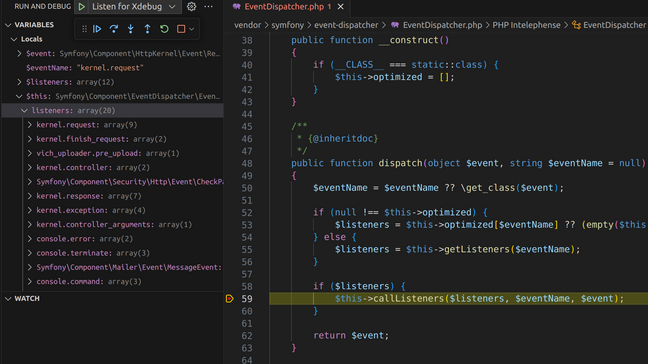
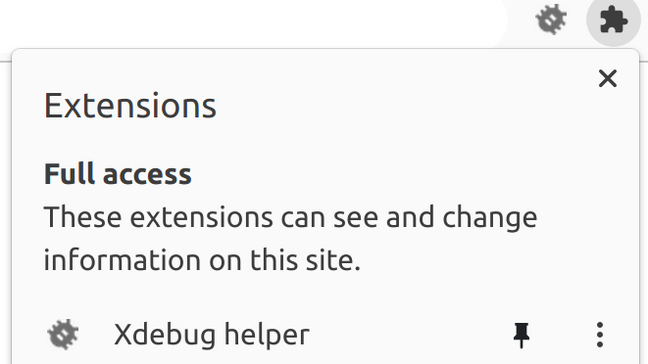
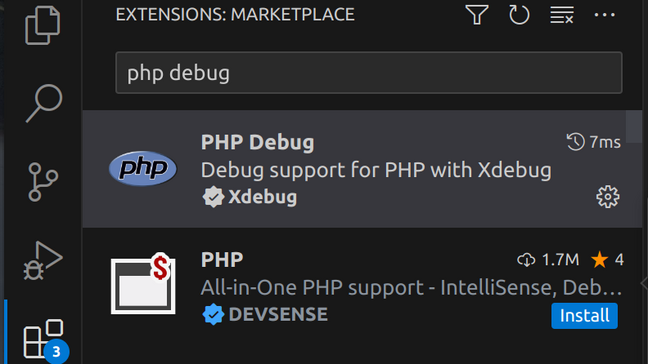
Open the “Run and Debug” tag on the left or press Ctrl–Shift–D. It’s unlikely your project has the appropriate customisation so you’ll probably see the message “To customize Run and Debug create a launch.json file.” Click the launch.json text and, if necessary, choose “PHP” from the list of language choices which will create you a default .vscode/launch.json in your current project.
Personally I don’t find “Launch currently open script” useful. I’m working with a framework, my current script doesn’t do anything on its own. And I don’t use the PHP built-in webserver, so the third option isn’t useful either. I remove both of these so my final launch.json looks like
{
"version": "0.2.0",
"configurations": [
{
"name": "Listen for Xdebug",
"type": "php",
"request": "launch",
"port": 9003
}
]
}
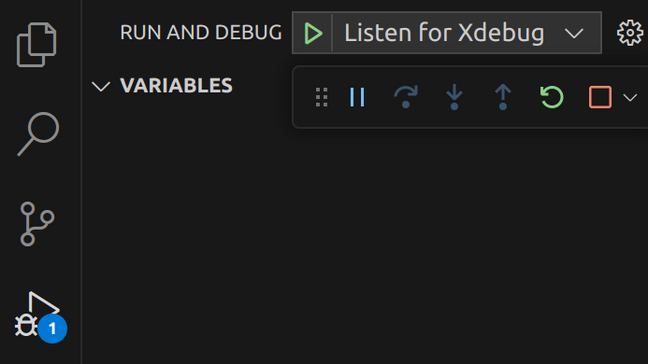

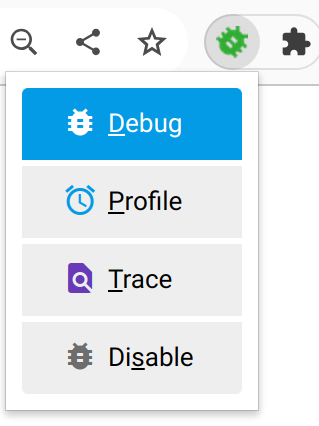
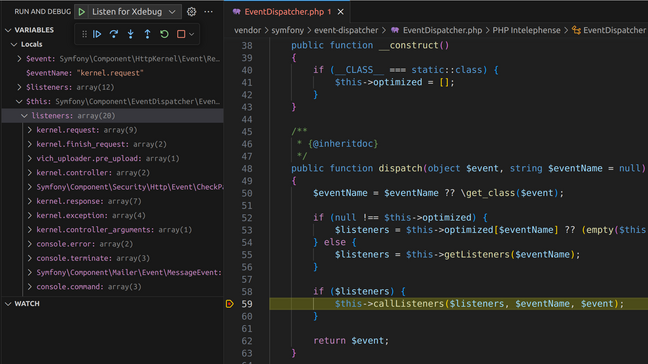
Use the toolbar buttons to step through code and work out what’s going on.
| Icon | Shortcut | Action |
|---|---|---|
| F5 | Stop debugging and execute the rest of the code. The request will complete and you’ll see the page load in your web browser. | |
| F10 | Step over to the next statement in the current function. In this case this would call all the listeners, and pause execution at line 62, return $event;. | |
| F11 | Step into the currently selected function call. Most useful for working out the detail of what’s going on. This will display the callListeners method definition and pause at the first statement. | |
| Shift–F11 | Step out of the current function and pause at the next statement after the calling statement. | |
| Ctrl–Shift–F5 | Slightly counterintuitively, this stops debugging but does not disconnect Xdebug. You’ll need to refresh the page in your web browser to actually restart debugging. | |
| Shift–F5 | Stop debugging and disconnect Xdebug. Press “Listen for Xdebug” again to start again. |
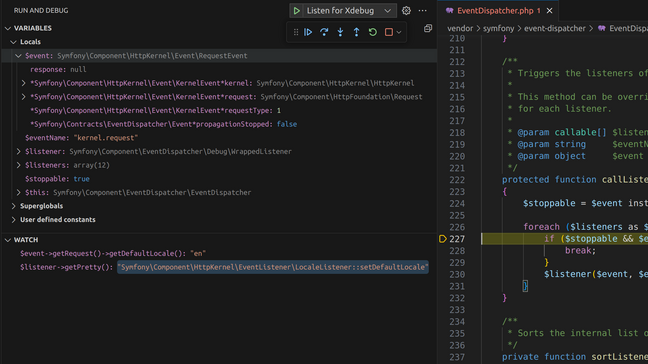
You can step debug from the command line too. Just make sure your XDEBUG_SESSION environment variable is set. If you’re using BASH or Fish, running the following command should enable debugging for the whole of your current shell session.
export XDEBUG_SESSION=1 |
Everything else works in exactly the same way.
Error messages and those var_dump() calls
My colleague Gary reminded me it’s possible to add links to the URLs in Exception and error messages and the output of var_dump and the Symfony error handler.
The setting for this in /etc/php/$YOUR_VERSION_NUMBER/mods-available/xdebug.ini is xdebug.file_link_format="vscode://file/%f:%l" but, if you’re using Chrome, you’ll also need to allow these URLs without those annoying “Are you sure?” popups every time.
Edit /etc/opt/chrome/policies/managed/allow_vscode_protocol.json and add {"URLAllowlist": ["vscode:*"]}
Be careful with the capitalisation here. That’s a lower case “L”. Visit chrome://policy/ to check whether it worked.
All of this may feel a bit fiddly now, but it’s considerably more powerful and less error prone than the var_dump() and die() rut I seem to keep getting myself into. Must keep it up!