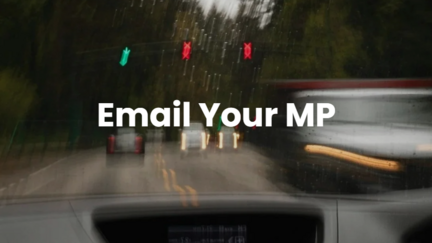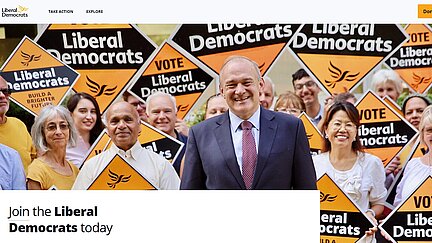Our Services







Contact us
If you'd like to find out more about what we can do for you, give us a call on +44(0)1303905250 or