When your new Foci2 site is created it will have various groups by default. These groups will include current members and current supporters. The current members group contains everyone in your local party area who is an active or at risk member. This group is created using data imported from Lighthouse. You can however create groups of your own, using the default “tag” group type. To create a new group, you need to click the “Add new group” button in the Group List under Groups in the Interaction menu.
New members
To create a new members group, you should use the query builder. Use the default group type “tag”. Give the group a name and description. Under users, use the query builder to select “group membership” > “member of” > “Current members”. Click on “Add rule” to get a second rule. Select “first joined” > “after” and type “-6 months” into the text box. Click “Save” to finalise the creation of your group. The image below shows an example.
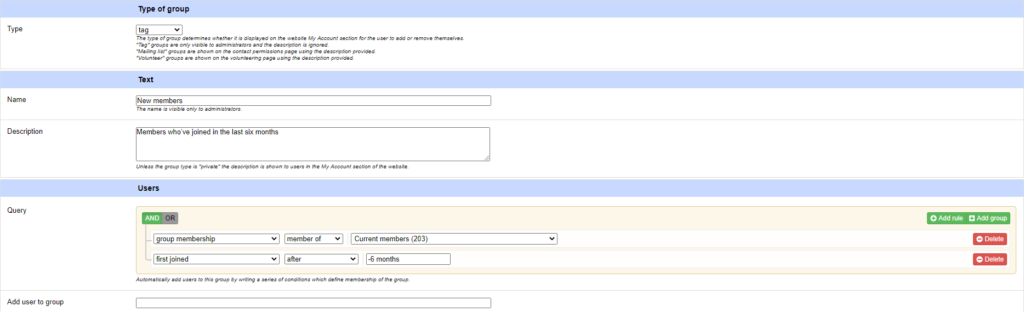
At risk members
To create an at risk members group, you should use the query builder. Use the default group type “tag”. Give the group a name and description. Under users, use the query builder to select “membership status” > “is” > “at risk”. Click “Save” to finalise the creation of your group. The image below shows an example.
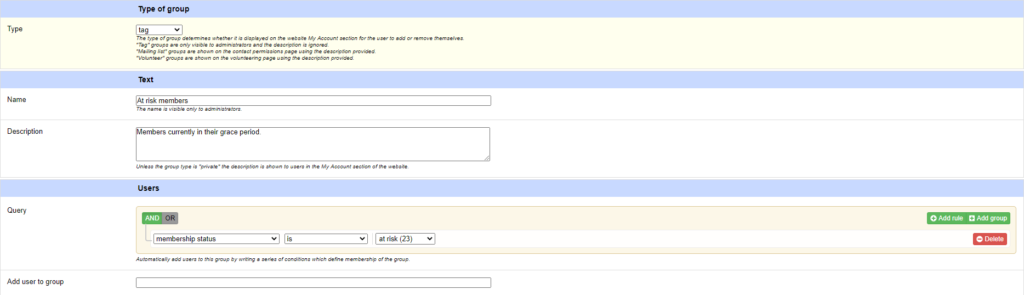
Super activists and activists
To create super activists or activists groups you should use the “Add user to group” functionality. Use the default group type “tag”. Give the group a name and description and click “Save” to make the appropriate field appear. Under users, next to “Add user to group”, begin typing in the name of someone you wish to add to the group. Press enter to add them to the group. Keep adding people to the group by starting to type their name, then pressing enter when it appears. The image below shows an example.
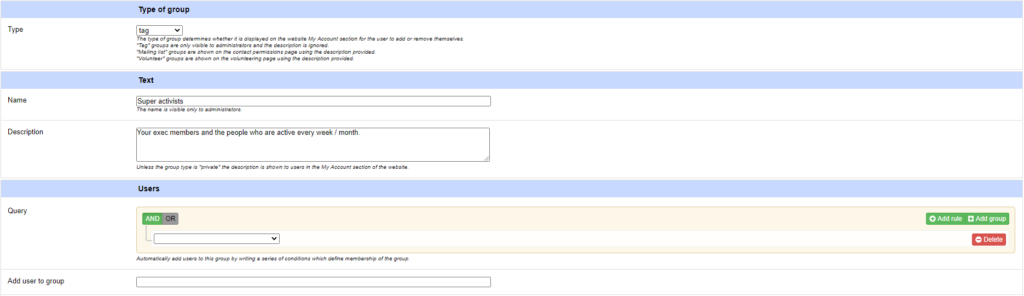
Regular members
This groups should be the final groups you create. To create a regular members group, you should use the query builder. Use the default group type “tag”. Give the group a name and description. Under users, use the query builder to select “group membership” > “member of” > “Current members”. Click on “Add group” to get a second set of rules. In this, select “group membership” > “not member of” > “Activists”. Click on “Add rule” within this group to get a second rule. Select “group membership” > “not member of” > “Super activists”. Click “Save” to finalise the creation of your group. The image below shows an example.
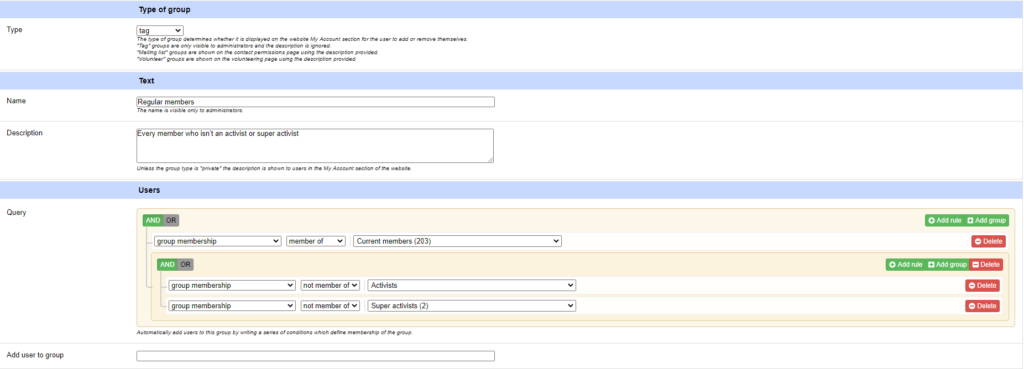
Once the above process is complete, you are ready to start emailing your members.